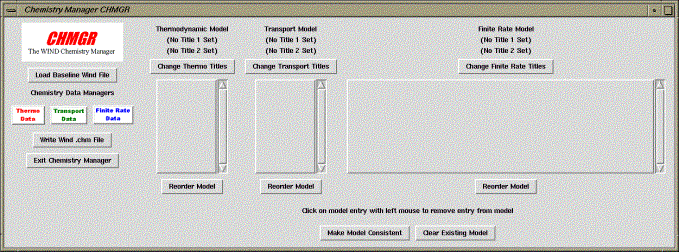
CHMGR Main Window

The chmgr utility is now obsolete and no longer being maintained.
[The material in this section was originally written by R. S. Dyer and G. P. Finfrock of Boeing, as document CM-00-04.]
CHMGR (CHemistry ManaGeR) is a utility that assists users in selecting, assembling, checking, and formatting chemistry inputs to Wind-US. The chemistry information required by Wind-US is stored in a .chm file, which CHMGR will create. CHMGR manipulates the three types of information used by Wind-US to perform reacting flow analyses:
| Thermodynamic data | Data describing the thermodynamic properties of a constituent
including heat of formation, specific heat, and molecular weight
| ||
| Transport properties | Data describing the transport properties of a constituent
including viscosity and conductivity
| ||
| Finite rate coefficients | Data describing the reaction rates at which the various constituents react to form new species |
It should be noted that not all components of the .chm file are required to run Wind-US. A frozen chemistry case which is run either inviscidly or using air transport properties requires only that the thermo data be specified. To this can be added either the finite rate coefficients or transport properties. Of course, the finite rate coefficients must be specified to permit execution of a finite rate chemistry run, and the transport properties must be specified to permit accurate computation of the viscosity and conductivity of the mixture.
The program may be run using a simple text menu driver or through the user-friendly Tcl/Tk based Graphical User Interface (GUI). The GUI simply generates the correct text menu commands and user inputs, and directs them to the input stream for the CHMGR main executable. CHMGR is programmed in Fortran 90 taking advantage of data structures for ease of manipulating data sets. Modular construction and a simple menu driver allow flexibility in dealing with different data sources and ease in adding new capabilities.
Each execution of CHMGR writes a session log of all user inputs along with a brief annotation to journal file chmgr.jou. The annotations make the file simple to read and edit. This journal file can be read as a script file, to control the automatic execution of the program.
The functions of the program are focused on the construction of a Wind-US chemistry model. This model has three components: thermodynamic data, transport properties, and finite rate coefficients. There is an option to load an existing Wind-US .chm file as a baseline in the construction of the desired chemistry model. This baseline may then be modified by the deletion or addition of components. In general, the desired data is assembled from source files, either adding to a baseline or starting from scratch. To accomplish this for a given data type (thermodynamic, transport, or reaction rate), the source file for that data is opened. The contents are then displayed in the GUI, or can be listed with the appropriate command in the text menu. The desired species or reaction rates are then selected from the source file, thus adding them to the model. Once added to the model, the species or reaction rates can be deleted or reordered. Multiple source files may be opened in sequence and selected data added to the model. When the model is completed, it is checked for internal consistency prior to output into the .chm file. In this process, flaws which can be repaired are automatically corrected.
The main GUI control is shown below.
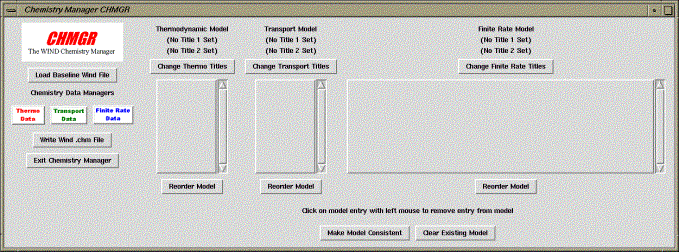
This window consists primarily of list boxes displaying the thermodynamic, transport, and finite rate data models being created. Initially, these boxes are empty as shown in the figure. The buttons to the left of the window control the transfer of data to the model. If a baseline Wind-US file is to be used as a starting point, the "Load Baseline Wind File" button should be selected, and a list of existing .chm files will be presented to select from. If the file /applusr/cfd/bin/chemistry exists, the standard list of Wind-US chemistry files is listed from that directory. Otherwise, the directory CHMGR is being run from is used as the default location for the list of existing .chm files. The user may enter a different directory path as desired. An example of this window is shown below.
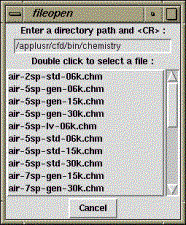
Note that whenever a new GUI window is opened, all other open windows become inactive until the currently presented window is acted upon.
As an example, when the air-7sp-gen-30k.chm standard Wind-US file is selected, the main GUI window is modified to reflect the contents of the file, as shown below.
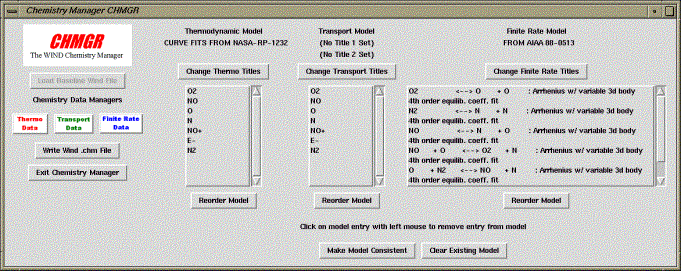
For each section of the .chm file, the corresponding list boxes have been filled with data from the file. If title lines were included in the file, these have also been set at the top of the window section. At this point, the user may begin modifying the baseline file as desired. If new titles are to be set, the appropriate "Change Title" button can be selected, and a window similar to the one shown below will be displayed. The current titles are displayed in this window.
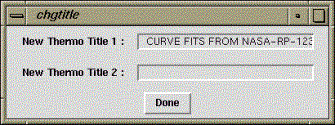
The new titles entered will be reflected in the main GUI window when the "Done" button is selected.
At any time control is held by the main GUI window, the order of entries in any of the models may be modified by selecting the "Reorder Model" button associated with the model. This will cause the list box containing the specified model to be cleared, and a new window to appear containing the list of model entries, as shown below.
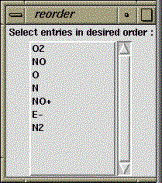
The entries in the model should simply be reselected from the list in the window in the order in which they should now appear in the model being created.
As the main GUI window directs, an entry can be removed from any model when the main GUI screen is active by simply clicking on the entry name with the left mouse button. This causes the selected name to be removed from the listbox and the associated model.
To completely clear all models, the "Clear Existing Model" button can be selected any time the main GUI screen is active. This will erase all entries in all models, resulting in a "fresh start" to the CHMGR process.
To make additions to the individual models, whether or not a baseline file has been used, the three buttons labeled "Thermo Data", "Transport Data", and "Finite Rate Data" on the left side of the window are used to access the various CHMGR data managers. These are described in more detail in the following sections.
Functions in the Thermodynamic Data Manager permit the user to review the contents of a file containing thermodynamic data curve fits in either the Wind-US or the NASA Glenn Research Center (GRC) format and select the desired species. When selected, the corresponding thermodynamic curve fit data for these species are then added to the thermodynamic model. Multiple input files may be opened in turn and selected species added to the model. It is also possible to output the data into another file in either Wind-US or GRC format. This might be done in order to maintain a library of curve-fit data. The format of the thermodynamic data in the .chm file is described in the "Files" section of the Wind-US User's Guide. It is similar to the NASA GRC curve fit developed by Gordon and McBride [Gordon, S., and McBride, B. J.. (1976) "Computer Program for Calculation of Complex Chemical Equilibrium Composition, Rocket Performance, Incident and Reflected Shocks, and Chapman-Jouguet Detonations," NASA SP-273]. It should be noted that the Cp/R factor is used to compute a perfect gas ratio of specific heats (gamma) for temperatures below the lowest curve fit temperature interval.
When the GUI is used, selection of the "Thermo Data" button results in a window containing a new set of buttons to be displayed, as shown below.
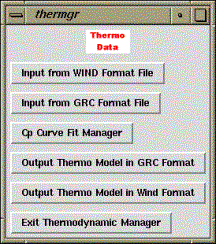
The first two buttons in this window allow the user to open files to access thermodynamic data in either of the two supported formats. When either of these buttons is selected, a "file open" window is presented. When a file is selected from this menu, rather than adding the full set of thermodynamic data to the new model being created, the contents of the thermodynamic data for the selected file are displayed in a new window as shown below.
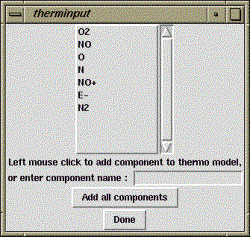
The species from the opened file that are desired to be added to the main model should now be selected from the list, or the name entered in the provided entry box. A button is also provided to add all components from the file to the main thermodynamic model being created. When all desired components have been added, the "Done" button should be selected to return the user to the main Thermodynamic Data Manager GUI.
The "Cp Curve Fit Manager" button in the Thermodynamic Data Manager GUI provides access to CHMGR's method for deriving a new thermodynamic curve-fit based on input Cp data gleaned, for example, from the JANNAF tables. The resulting curve-fit data is added to the main thermodynamic model. The format and required information for these curve fits are given in the following table.
| Format Example | Information | |
|---|---|---|
| C4H3 | Name of molecule | |
| C | Name of first atom | |
| 4 | Number of first atoms | |
| H | Name of second atom | |
| 3 | Number of second atoms (repeat to max of four atoms) | |
| Q | Q | |
| 51.0677, 0.06338071e+06 | Molecular weight, (heat of formation)/R | |
| 3.0000E+02 1.4770E+03 | Temperature, Cp/R | |
| 9.0000E+02 2.4290E+03 | Temperature, Cp/R | |
| 1.0000E+03 2.4963E+03 | Temperature, Cp/R | |
| 2.0000E+03 2.8942E+03 | Temperature, Cp/R | |
| 5.0000E+03 3.0545E+03 | Temperature, Cp/R | |
The first three temperature-Cp/R pairs set the first interval and each additional pair of points adds another interval. For the example given in the table, the first interval runs from 300K to 1000K, and the second from 1000K to 5000K. It should be noted that the fifth order polynomial used in the curve-fit can produce unphysical overshoots, so the control points (or midpoints in the three-point temperature intervals; 900K and 2000K in the example) must be chosen with care.
The GUI for the Cp Curve Fit Manager is shown below.
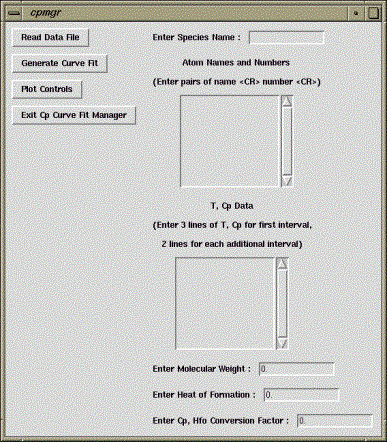
The species name being defined is entered in the entry box at the top of the window. Atom names and numbers as defined in the above table are entered in the second list box. T and Cp data as defined in the table are entered in the third list box. Finally, entry boxes are provided for the molecular weight and heat of formation for the species. Also, a conversion factor is provided for the user's convenience and simply scales the input Cp/Rs in the case where a unit conversion is required. This should be set to unity for the case where no conversion is required. If the required curve fit data has been previously defined in a text file, this file can be read by using the "Read Data File" button on this window. In this case the "file open" GUI is presented and the corresponding data loaded to the window.
When the species has been defined, the "Generate Curve Fit" button is used to actually generate the fit. The results of the curve-fit operation can be monitored using the plotting feature of CHMGR. This feature produces a GENPLOT formatted plotting file that can be viewed using the CFPOST utility, and can be accessed from the "Plot Controls" button on this window. This button causes the following window to be displayed.
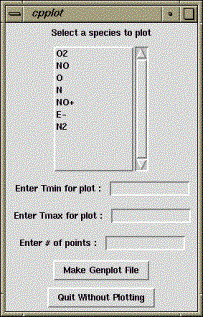
This window displays all of the species in the main thermodynamic model being created. To obtain a plot of T vs. Cp for any species in the model, the desired species should be selected from the list, and a range of temperature to plot entered into the entry boxes. The number of points desired for the plot will be equally spread between the input temperature extremes. When the "Make Genplot File" button is selected, a .gen file ready for viewing in CFPOST will be created.
When the "Exit Cp Curve Fit Manager" button in the Cp Curve Fit Manager window is selected, the user is returned to the main Thermodynamic Data Manager. The remaining buttons on this window allow the user to output only the thermodynamic data in either of the two supported formats. The user will be prompted for a file name as shown below.

Remember that files generated at this level contain only a section of the complete chemistry model (the thermodynamic data in this section), and cannot be used to initiate a Wind-US analysis.
The Thermodynamic Data Manager is exited by selecting the "Exit" button from the GUI.
This stands in contrast to the polynomial curve fits available from the NASA GRC transport properties curve fits of Gordon [Gordon, S. (1982) "Thermodynamic and Transport Combustion Properties of Hydrocarbons with Air, I-Properties in SI Units," NASA TP-1906] which have four coefficients and are of the form:
CHMGR permits the user to read in the curve fits in the NASA form and then converts them to the Wind-US form. Because the Wind-US format effectively has only two coefficients, only two values of the viscosity or conductivity can be used. The two selected are those at the endpoints of each temperature interval in the NASA data. This ensures continuity between temperature intervals. The figure below shows a sample comparison between the Wind-US curve-fit and the original NASA curve-fit for N2. There is currently no capability to derive the NASA curve-fit form from Wind-US curve-fits.
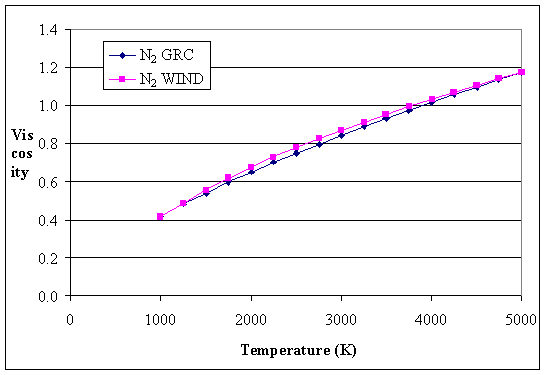
The Transport Data Manager GUI is shown below.
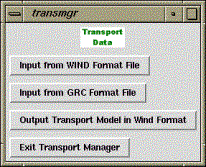
The first two buttons on this window allow the user to load just the transport data from either of the two supported file formats. As with the thermodynamic data, selection of either button causes the file select window to be presented. When a file has been selected, a window similar to the Thermodynamic Data Input window is presented, but for the transport species instead of the thermodynamic components. When a species is selected from the list, it is added to the main chemistry model in the main CHMGR window. All species can be added at once using the provided button.
As discussed above, the transport data model input from either file format can be output in Wind-US .chm file format, but not in the NASA format. For this reason, a single output button is provided in the Transport Data Manager GUI, labeled "Output Transport Model in Wind-US Format". Selection of this button will cause only the transport data from the main model to be written to a Wind-US file. A new file name is prompted for, and the file is written. As in the Thermodynamic Data Manager, the file created at this level cannot be run in Wind-US, as it contains only the transport data and not the full chemistry model.
The ISPEC flag at the top of the .chm file specifies the reaction rate type. The table below gives the current available combinations of reaction type. While only one reaction rate type is permitted in a Wind-US .chm file, CHMGR permits the user to manipulate many types at once. This might be desirable if constructing a library of reaction rates.
| ISPEC | Wind-US Routine | Forward Reaction Type | Reverse Reaction Type | |||
|---|---|---|---|---|---|---|
| 100 | rates | Arrhenius; variable 3rd-body efficiency | Equilibrium coefficient curve fit | |||
| 110 | ratesa | Arrhenius; average 3rd-body efficiency | Equilibrium coefficient curve fit | |||
| 115 | ratesadl | Arrhenius; average 3rd-body efficiency | Alternate equilibrium coefficient curve fit | |||
| 120 | ratesf | Westbrook-Dreyer 1-step global reaction | --- | |||
| 130 | ratesb | Arrhenius; average 3rd-body efficiency | Arrhenius; average 3rd-body efficiency | |||
The "Minimum Reaction Temperature" sets the temperature threshold below which Wind-US will not compute the reaction rates. This prevents the execution of the reaction rate computations at temperatures which are too low to initiate a chemical reaction, conserving computer resources.
There are several obsolete forms of the reaction data in the .chm file which are hard-coded for certain chemical systems, rather than general reaction types. These obsolete forms are not supported by CHMGR.
The GUI for the Finite Rate Data Manager is shown below.
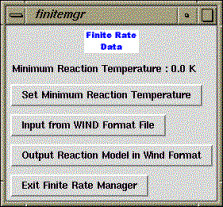
Selection of the first button, "Set Minimum Reaction Temperature" causes the window shown below to be displayed. The user simply enters the new minimum reaction temperature in degrees Kelvin in the entry box, as described above.
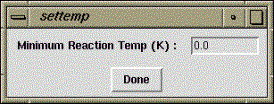
The new value will be written to the .chm file when the finite rate model is output. The currently set value is always output at the top of the main Finite Rate GUI.
To add finite rate data from a Wind-US model, the "Input from WIND Format File" button is selected, and the file open window is displayed. The finite rate data from the selected file is output to a list similar to those for transport data or thermodynamic data, as in the Thermodynamic Data Input window. Each finite rate equation takes up two lines in the finite rate data list box, however. Either line may be selected to add the reaction to the main chemistry model being generated. As with the transport and thermodynamic sections, a button is provided to add all the data from the file to the main model, and a "Done" button returns the user to the main Finite Rate Data Manager GUI.
To output only the finite rate data to a .chm file, the "Output Reaction Model in Wind Format" button is used. This causes the currently defined finite rate section of the main chemistry model to be output to a .chm file. A file written at this level cannot be run in Wind-US, as it contains only finite rate data.
When the Finite Rate model has been defined, the "Exit Finite Rate Data Manager" button can be used to return the user to the main CHMGR GUI.
At this point, the CHMGR system has allowed the user to create a new chemistry model based on thermodynamic and transport data from either Wind-US or GRC formatted files and finite rate data from Wind-US files. Optionally, a baseline file may have been loaded as a starting point. The various entries in the model sections can be reordered as desired, or interactively deleted from the model being built. When a final model has been assembled, the "Make Model Consistent" button on the main GUI should be selected. This will check for consistencies required by the Wind-US chemistry routines, and correct problems automatically if it can.
For example, Wind-US requires that the species in the thermodynamic and transport models be listed in the .chm file in the same order, and that if variable third body efficiency is used in the finite rate model, that the third bodies also match this order. If CHMGR detects that the same set of species exist in the model being defined, but in a different order, the transport and finite rate models are reordered to match the thermodynamic data. If completely different species are defined, however, the model cannot be fixed automatically, and a .chm file cannot be output.
Similarly, the temperature intervals defined for all species in the transport model must be the same. Otherwise, the .chm file cannot be generated because the problem cannot be fixed automatically. The user needs to redefine the transport data such that the temperature intervals are the same for all species.
Thus, several messages may be generated letting the user know whether the model is consistent. If it is, the user may continue with output of the final Wind-US file by selecting the "Write Wind .chm File" button. This will actually cause the consistency check to be run again in case the user neglected to do so, or attempts to output a file even if the model is inconsistent. If all consistency tests are passed, the user will be prompted for a file name, and the final Wind-US .chm file will be written.
The "Exit Chemistry Manager" button on the main GUI ends program execution. A confirmation window is presented in case the user accidentally selects the "Exit" button. A "Yes" response to the confirmation request terminates the program.
| ex | Exit CHMGR | |||
| rs | Run A Script File | |||
| io | Wind-US Model Input/Output | |||
| q | Quit This Menu | |||
| cl | Clear Existing Model | |||
| iw | Load Wind .chm File | |||
| th | Set Thermo Section Titles | |||
| tf | Set Finite Rate Section Titles | |||
| tr | Set Transport Section Titles | |||
| st | Set the Minimum Reaction Temperature | |||
| mc | Make Model Consistent | |||
| ow | Write Wind .chm File | |||
| th | Thermodynamic Data Manager | |||
| q | Quit This Menu | |||
| il | Select File for Input in GRC Format | |||
| iw | Select File for Input in WIND Format | |||
| lf | List Species Available in File | |||
| as | Add Species to Model | |||
| ds | Delete Species from Model | |||
| ls | List Species in Model | |||
| rs | Reorder Species in Model | |||
| ow | Output Thermo Model in WIND Format | |||
| cp | Cp Curve Fit Generation | |||
| q | Quit This Menu | |||
| rd | Read Data File | |||
| uc | Set The Units Conversion Factor | |||
| sn | Enter The Species Name & Components | |||
| mw | Enter The Molecular Weight & Hfo | |||
| in | Prompt For Cp Data | |||
| gc | Generate Curve Fit | |||
| sp | Select Species to Plot | |||
| pi | Set Plot Interval & Increment | |||
| op | Output Test Plot | |||
| tr | Transport Data Manager | |||
| q | Quit This Menu | |||
| il | Select File for Input in GRC Format | |||
| iw | Select File for Input in WIND Format | |||
| lf | List Species Available in File | |||
| as | Add Species to Model | |||
| ds | Delete Species from Model | |||
| ls | List Species in Model | |||
| rs | Reorder Species in Model | |||
| ol | Output Thermo Model in GRC Format | |||
| ow | Output Thermo Model in WIND Format | |||
| fr | Finite Rate Data Manager | |||
| q | Quit This Menu | |||
| iw | Select WIND File for Input | |||
| ig | Select Generalized File for Input | |||
| la | List Reactions in File/Add to Model | |||
| dr | Delete Reactions from Model | |||
| rr | Reorder Reactions in Model | |||
| ow | Output Reaction Model in WIND Format | |||
Last updated 26 Aug 2015