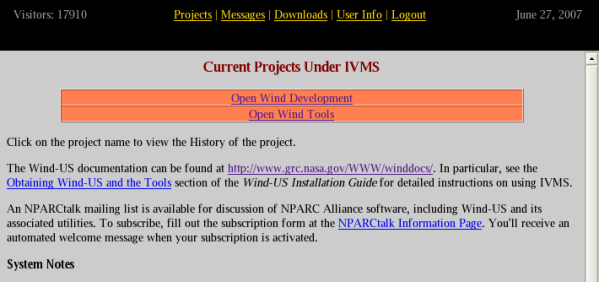

Wind-US, and the associated pre- and post-processing tools, are releasable to all U. S. owned companies, public and private universities, and government agencies. However, only U. S. citizens and resident aliens may have access to the software. In general, requests from foreign owned, controlled, or influenced (i.e., those with nonresident foreign nationals on the board of directors) corporations will not be granted. Instructions for becoming a registered user may be accessed from the NPARC Alliance home page. You may also contact us via the support web page.
Approved users download Wind-US and the tools over the World-Wide Web using the IVMS (Internet Version Management System). Instructions on obtaining an IVMS account will be supplied by the NPARC Alliance User Support Team when you become a registered Wind-US user. After your IVMS account has been activated, you can login to IVMS through the IVMS login page.
After logging in to IVMS, you'll initially be connected to an opening page similar to the one shown below.
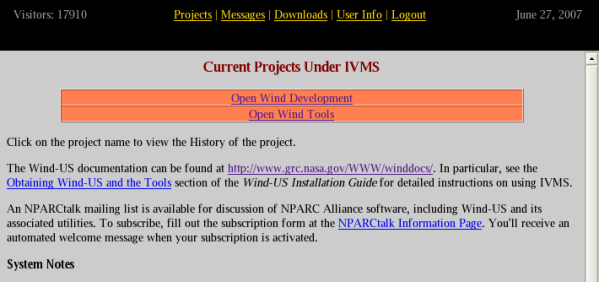
Clicking on "Open Wind Development" or "Open Wind Tools" brings up a page listing the various Wind or Tools "Projects" that are currently available.
Several different versions of Wind and Wind-US may be listed on the Wind Projects Page, shown below.
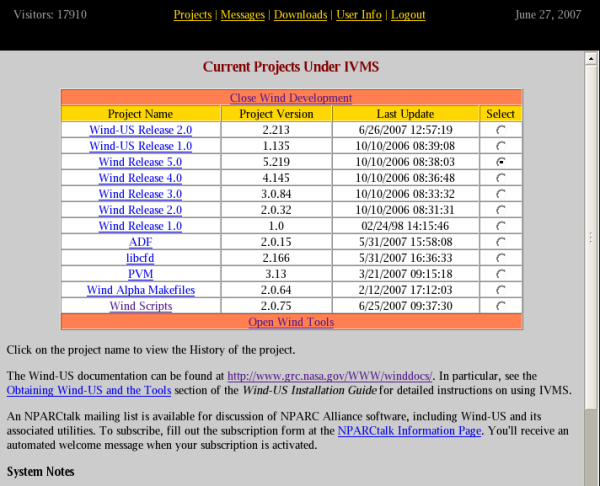
Officially-released versions are listed as "Wind Version n" or "Wind-US Version n," where n is the version number. The most recent officially-released version is called the production version. As new releases are made, older released versions may also become available.
Once an official release is made, the production version is frozen except for bug fixes, and no new features are added. New feature development is done using the alpha version, the current "working" version of the code. About 2-3 months before the next scheduled release date, a beta version may be listed, and is intended as the next production version. Note, though, that executables for the beta and alpha versions will usually not be available on as many computational platforms as the production version.
The project of interest to a typical Wind-US user is "Wind-US Release 2.0," containing the application and build distributions for the current production version of Wind-US.
The version number and date for the various Wind projects are shown on the Wind Projects page, in the columns labeled "Project Version" and "Last Update". Note that the version number is for the source code, not necessarily the executables. If bug fixes have been made to the production version, for example, the executable in the application distribution may be slightly out of date.
The executables for the various supported platforms are periodically, but irregularly, updated. The version numbers and dates for the executables are shown in a table at the start of the "Source History" page, viewable by clicking on the project name in the first column of the Wind Projects page. A typical table is shown below.
| Project Name | Current Version | Last Update |
|---|---|---|
| Wind-US Release 2.0 | 2.213 | 6/26/2007 12:57:19 |
| LINUX32-GLIBC2.3/XEON | 2.212 | 6/25/2007 11:05:41 |
| LINUX64-GLIBC2.3/OPTERON | 2.212 | 6/25/2007 11:05:41 |
From the table, the current version of the source code for Wind-US Release 2.0 is 2.213. The "Last Update" date shown for Wind-US Release 2.0 is either the date the source code was last updated, or the most recent date an executable was updated. Again from the above table, the 32-bit executable for Linux Xeon systems was created from Wind-US version 2.212, on June 25, 2007. Note that the latest executable isn't normally the same for all platform/CPU types.
The changes made to the code since its release are described in the "Source History" page, following the above table. By examining the information in the "Source History" page, you can determine whether or not the currently available executable is suitable for your particular problem. If a change has been made that you need, but is not included in the currently available executable, you can build the executable yourself by downloading and installing the build distribution.
To download the Wind-US application distribution, select "Wind-US Release 2.0" on the Wind Projects Page by clicking on the button in the right-hand column, then click on "Downloads" in the menu at the top of the page. You'll be connected to the Wind-US Download Page, like the one shown below for Dr. Wyn D. Ooser.
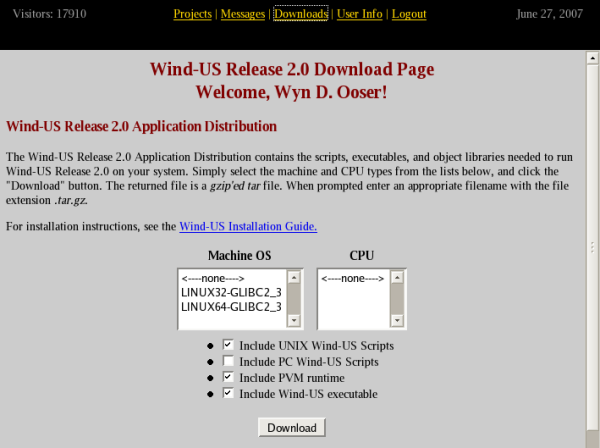
The top part of this page, shown in the figure, deals with downloading the application distribution, i.e., the scripts and pre-compiled Wind-US executable. The bottom part deals with downloading the build distribution, and will be discussed in the next section.
Select the desired computer and operating system by clicking on the appropriate entry in the "Machine OS" list, and the desired CPU type by clicking on the appropriate entry in the "CPU" list. Executables for multiple platforms and/or CPU types must be downloaded separately.
Note that the "Machine OS" and "CPU" types need not (necessarily) exactly match your system. For example, the LINUX32-GLIBC2_3/XEON executable will probably run on any Linux system with an x86-based CPU and with glibc version 2.3 installed. Symbolic links can be used in this situation to "point to" the executable. See the Installing the Application Distributions section for more details.
Next, select (or de-select) the appropriate entries from the list located just above the "Download" button. For a UNIX (or Linux) system, new users should select the Wind-US executable, the PVM run-time scripts, and the UNIX Wind-US scripts. Note that the UNIX scripts are not platform-dependent, so when downloading executables for additional UNIX platforms and/or CPU types, only the Wind-US executable need be selected.
After selecting the Machine/OS and CPU, and the items to download, click the "Download" button. IVMS will package the selected items into a gzip'ed tar file, and prompt you for a file name, which should end with the extension .tar.gz for UNIX systems. The whole process may take several minutes, depending on the size of the items being downloaded and the load on the IVMS server, so please be patient.
If a pre-compiled Wind-US executable is not available for the platform you'll be running on, or if you need a more recent version than is currently available, you'll need to download the Wind-US build distribution.
To download the Wind-US build distribution, simply click on the "Download" button in the bottom part of the Wind-US Download Page, shown below.
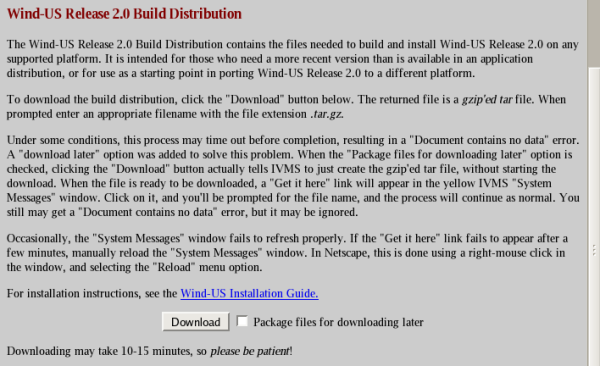
IVMS will package the necessary files into a gzip'ed tar file, and, if the "Package files for downloading later" button is not selected, you'll be prompted for the file name, which should end with the extension .tar.gz. The whole process may take several minutes, depending on your Internet connection and the load on the IVMS server, so please be patient.
Under some conditions, this process may time out before completion, resulting in a "Document contains no data" error. The "Downloading later" option was added to solve this problem. If the "Package files for downloading later" button is selected, IVMS will package the necessary files into a gzip'ed tar file, and a "Get it here" link will appear in the IVMS "System Messages" window. Click on it, and you'll be prompted for the file name, and the process will continue as normal. You still may get a "Document contains no data" error, but it may be ignored.
Occasionally, the "System Messages" window fails to refresh properly. If the "Get it here" link fails to appear after a few minutes, manually reload the "System Messages" window. In Netscape, this is done using a right-mouse click in the window, and selecting the "Reload" menu option. Some users have also reported that clicking on the "Get it here" link occasionally results in them being returned to the IVMS login screen. The cause of this problem is unknown.
To download the various pre- and post-processing tools, first click on "Open Wind Tools" on the IVMS opening page. That will display the Tools Projects Page, shown below.
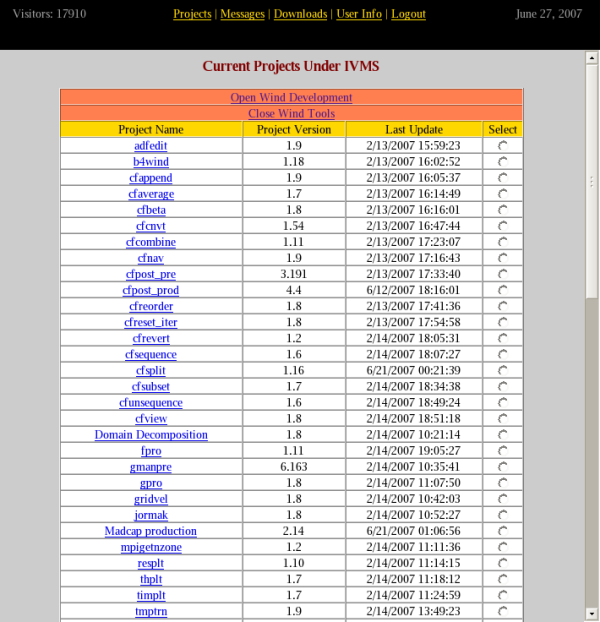
Tools may be downloaded as a group, either as executables in a "tools application distribution" or as source code in a "tools build distribution". Application and/or build distributions may also be downloaded for individual tools. However, for the application distribution, it's recommended that at least some tools be downloaded as a group, which will include a tools installation script. The installation script is not included when an application distribution is downloaded for an individual tool.
Note that at least one of the tools, either GMAN or MADCAP, must be downloaded, since it's required for setting boundary condition types for input to Wind-US. Another, CFPOST, is very useful in examining the results from Wind-US runs. Other tools are described in the Wind-US Utilities Guide.
To download a tools application distribution for a group of tools, on the Tools Projects Page select "Tools Makefiles" by clicking on its button in the right-hand column near the bottom of the page, then click on "Downloads" in the menu at the top of the page. You'll be connected to the Tools Makefiles Download Page, the top part of which is shown below. The bottom part of the page, not shown in the figure, deals with downloading the build distribution, and will be discussed in the next section.
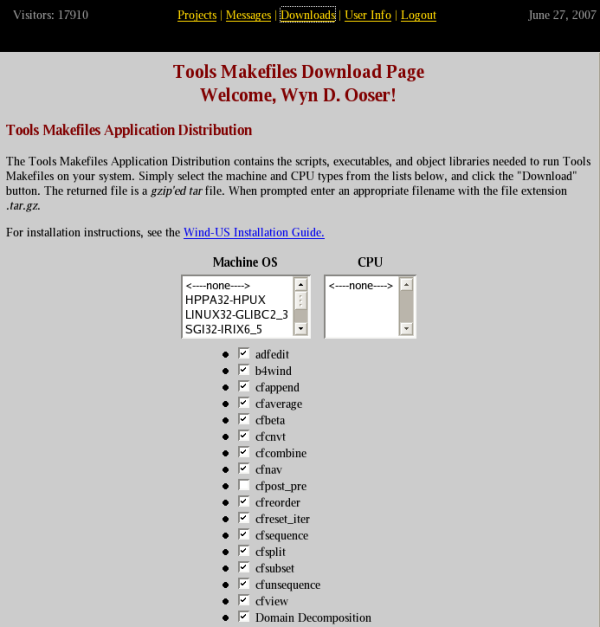
The executables in the tools distribution are available for a variety of systems. Select the desired computer and operating system by clicking on the appropriate entry in the "Machine OS" list, and the desired CPU type by clicking on the appropriate entry in the "CPU" list. Tools distributions for multiple platforms and/or CPU types must be downloaded separately.
The tools to be included in the tools application distribution are chosen by clicking on the buttons to the left of the tool names. Note that all the tools are selected by default, except for CFPOST (cfpost_pre in the list), GMAN (gmanpre), and MADCAP (Madcap production). These are significantly larger than the other tools, and users with slower Internet connections may want to download them separately from the Tools Projects Page.
After selecting the Machine/OS and CPU, and the tools to download, click the "Download" button. IVMS will package the necessary files into a gzip'ed tar file, and prompt you for a file name, which should end with the extension .tar.gz for UNIX systems. As with the other distributions, the whole process may take several minutes, so please be patient.
If pre-compiled tools are not available for the platform you'll be running on, or if you need more recent versions than are currently available, you'll need to download the tools build distribution.
To download the tools build distribution, simply click on the "Download" button at the bottom of the Build Distribution section of the Tools Makefiles Download Page. IVMS will package the necessary files into a gzip'ed tar file, and, if the "Package files for downloading later" button is not selected, you'll be prompted for the file name, which should end with the extension .tar.gz. The whole process may take several minutes, depending on your Internet connection and the load on the IVMS server, so please be patient.
Note that the procedure described in the previous section for selecting which tools to include in the application distribution does not apply to the build distribution. The build distribution will automatically include all the tools except for GMAN, CFPOST, and MADCAP. If it's necessary to build GMAN, CFPOST, or MADCAP, the build distribution for each of them must be downloaded separately.
The procedure for downloading an application or build distribution for an individual tool is essentially the same as described previously for the application and build distributions for a group of tools. On the Tools Projects Page select the desired tool by clicking on the button for that tool in the right-hand column, then click on "Downloads" in the menu at the top of the page. You'll be connected to the Download Page for the selected tool.
To download the application distribution for that tool (i.e., the executable), select the desired computer and operating system as usual, and then click the "Download" button. IVMS will package the necessary files into a gzip'ed tar file, and prompt you for a file name, which should end with the extension .tar.gz for UNIX systems.
To download the build distribution, simply click on the "Download" button at the bottom of the Build Distribution section of the Download Page for that tool. IVMS will package the necessary files into a gzip'ed tar file, and, if the "download later" option is not used, you'll be prompted for the file name, which should end with the extension .tar.gz.
Last updated 11 Dec 2008