
|
Java Settings - Nov, 2014
|
Glenn
Research
Center
|
The Beginner's Guide to Aeronautics includes many Java applets to allow students
to interactively try out their ideas about the math and science of airplanes, jet engines,
kites, models rockets, and various sports. Java was chosen as the language for
these computer programs because of its platform independence and widespread distribution.
Unfortunately, the capability that Java provides for distributing and running educational programs
also makes it attractive for hackers.
During the summer of 2013, the increase in malicious Java software
prompted the developers of Java to tighten the information technology (IT) security settings
that are defaulted on many systems. As a result, we have been recieving reports from many
users that our educational applets no longer execute on their computers.
We have not modified any of our software, and have received no reports of malware associated with our website.
The IT security people are continuing to release new patches that will provide protection against
hackers. We are providing the following instructions for adjusting your Java settings so that your computer
is still protected while allowing you to use our software.
The following instructions work for the Windows Operating System (OS) - Window 7 and earlier :
Go to "Programs" - select "Java"
Select "Security" - set to "Medium"
Select "Advanced" - scroll down to "Mixed code (sandboxed vs. trusted) security verification"
Select "Enable - hide warning and don't run untrusted code" or "Disable verification (not recommended)"
For Window 8 and above the security settings are even tighter. On many systems, the Java JRE is not
included in the operating system. You will have to download and install Java on your computer. It is free from Oracle and Microsoft support shows several different ways to download and install Java. By default, the JRE will block many applets. To allow the NASA Glenn educational software to run, you
will have to open the the Java Control Panel:
Open the system "Control Panel" and select "Large Icon" display.
Select "Security" - there is a "Site Exception List" text box in which you enter "trusted URL's"
Type in "http://www.grc.nasa.gov/WWW/K-12/" and "Apply" .. this will allow you to run any of the java applets on the NASA Glenn central web server.
When you attempt to run our applets you will now receive a banner warning that Java programs can be dangerous, and asking whether you still want to execute the program. If you select "yes", the programs will execute as before for most applets. Some applets display animated .gif images. The downloaded version of these applets do not display the images, while the on-line version show the images.
The following instructions work for Mac OS
First, install Java for your Mac if it is not installed, available from java.com
Restart the MAC.
The MAC Control Panel allows you to find information about “Java” and configure Java settings.
To launch the Java Control Panel on Mac OS X (10.7.3 and above), it is similar for earlier Macs.
- Click on Apple icon on upper left of screen.
- Go to System Preferences
- Click on the Java icon to access the Java Control Panel.
Now, create a Site Exception list to allow you to run the NASA applets. The exception site list is managed in the Security tab of the Java Control Panel. To add, edit or remove a URL from list, find and click Edit Site List and follow the directions:
Add a URL
- Click on the Edit Site List button.
- Click the Add in the Exception Site List window.
- Click in the empty field under Location field and enter the URL.
Example: https://www.grc.nasa.gov/WWW/K-12/
- Also do another one without the “s”
http://www.grc.nasa.gov/WWW/K-12/
- Click OK to save the URL that you entered.
- Click Continue on the Security Warning dialog.
These MAc instructions were sent by Glenn Shuster
The security patches are changing to meet new threats. Hopefully, they will allow for full Java implementation in the future.
Navigation ..

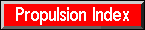
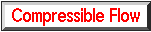
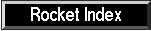
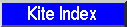
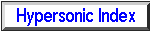

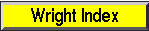
- Beginner's Guide Home Page
|
