|
|
|
|
Educational Product
|
|
Teachers
|
Grades All
|
|
ATTENDANCE RECORDS EXERCISE
Purpose: Create and attendance record for your
classroom using a spreadsheet program.
This exercise is designed to step you through the process of
creating an attendance record.
HOW TO KEEP AN ATTENDANCE SPREAD SHEET
1. Click on "File" and drag to "Open". Click on the file
"Attendance" and click on "OK".
2. Contained within this file is a record of all of the
students in a school, their grade, homeroom number, sex, and
attendance record by quarter.
Current view of
spreadsheet
3. Following is a list new students that need to be imputed
into the spread sheet to update the records.
New Students:
|
Name
|
Grade
|
Homeroom
Number
|
Days Absent in
4th Quarter
|
|
Zachery Morris
|
12
|
1
|
8
|
|
Kelly Bundy
|
11
|
4
|
6
|
|
Bart Simpson
|
9
|
7
|
4
|
4. Scroll to the bottom of where data has already been typed
in. Click on cell "A36" type "Morris" press tab, type "Zachary" press
tab and continue to fill in the rest of the data on Zachery
Morris.
5. Repeat this procedure with Kelly Bundy and Bart Simpson in
rows "37" and "38".
Current view of
spreadsheet
6. Notice how the numbers that you just imputed are not the
same format as the others. To fix this highlight cells "A36" through
"I38", click on "Format" and drag to "Font", from the side menu
choose "Geneva". Again click on "Format" and drag to "Alignment",
from the side menu choose "Center".
Current view of
spreadsheet
7. Following is the attendance record for the 4th quarter for
homeroom number 7.
Homeroom Number 7's Attendance Record for the 4th Quarter:
|
Name
|
Days Absent in 4th Quarter
|
|
Christine Adams
|
2
|
|
Diane Jacob
|
1
|
|
James Haag
|
8
|
|
Lance Neumiester
|
0
|
|
Sam Shodi
|
1
|
To update the attendance records, find Christine Adams in the spread
sheet. Type a "2" in this cell for Christine Adams. Press return and
repeat the process for the rest of the students.
Current view of
spreadsheet
8. Now that all of the days absent are known for the year you
may want to total how many days each student has been absent. To do
this, click on "File" drag to "Shortcuts" and from the side menu
choose "Show Shortcuts". Next, highlight cells "F3" through "J3". In
the shortcuts menu block click on the button that has an epsilon on
it. If you notice in column "J", the total days Nancy Brown was
absent this year, 9 times, is now listed.
Current view of
spreadsheet
9. To calculate the rest of the students, click on cell "J3"
and drag down to cell "J38" so that all of the cells in-between are
highlighted. Click on "Calculate" and drag to "Fill Down". Now notice
the all of the totals are listed. To add a title to column "J"
highlight cell "J1" and type "Total". To fix the format of column
"J", highlight cells "J1" through "J38", click on "Format" and drag
to "Font". From the side menu choose "Geneva". Click on "Format"
again, drag to "Alignment" and choose "Center" from the side
menu.
Current view of
spreadsheet
10. Currently the students are all jumbled up. Perhaps you
would like to see who in the school was absent the most in the school
year. Highlight from cell "A3" to cell "J38". Click on "Calculate"
and drag to "Sort". In the pop up menu in the box labeled "Order
Keys", next to the word "1st" type "J3". Click the circle next to the
"Descending" symbol. Click "OK". Now notice that Vicki Henderson is
at the top of the list and has been absent a total of 31 days.
Current view of
spreadsheet
11. Now take a look at the students records by grade, homeroom
and last name. Click on "Calculate" and drag to "Sort". In the box
next to "1st", type "C3" and click on the circle next to the
"Descending" symbol. In the box next to "2nd", type "D3" and click on
the circle next to the "Acscending" symbol. In the box next to "3rd",
type "A3" and click on the circle next to the "Acscending" circle.
Click "OK".
Current view of
spreadsheet
12. Now you have the students listed by grade, homeroom and
last name.
Web Related:
Steven.Gutierrez@grc.nasa.gov
Beth Lewandowski (b.lewandowski@meson.grc.nasa.gov)