
|
3-D Models for Code Validation
Activity
|
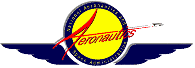
|
If so instructed by your teacher, print out a worksheet
page for these problems.
Materials needed:
A small wind tunnel. A variety of "home-made" tunnels are listed at:
http://www.grc.nasa.gov/WWW/K-12/WindTunnel/build.html.
Balsa wood blanks 5" x 3" x 1" (one blank for each pair of
students).
Crosscut files, sandpaper, carbon paper, scissors, manila folder,
graph paper, colored pencils.
Explanation:
Step 1.
Open
FoilSim
and generate a symmetrical wing section.
Print the section and use a ruler to measure the size of the outline.
It must fit within a 3" x 1" area. Make adjustments if necessary.
When the size of the section is appropriate, record the thickness and
area of the wing for later reference.
Use the final printout to make a tracing of the wing section onto
the manila folder. Next cut out the wing section in order to create a
template. Then use the files and sandpaper to shape the balsa wood
blank to the wing profile generated in FoilSim. Use a fine sandpaper
as a last step in order to ensure a smooth finish. (Note:
Check often with the template to be sure that your shape matches the
generated profile!)
Step
2.
Return to the computer and use FoilSim to test the final wing
design from Step 1 (the one used to make the template).
Create a table that will show the lift generated at some selected wind
speed for the following angles of attack: 0, 5, 10, 15, 20, 25.
Use the data in the table to create a graph which plots lift
against angle of attack. Use a red pencil for this data set.
Step
3.
Mount the model of your wing section into the test section of
the wind tunnel and determine the lift at the angles of attack used with FoilSim.
Some tunnels allow direct reading of the lift using a transducer.
Test the section at the same wind speed used in FoilSim and at the following angles
of attack: 0, 5, 10, 15, 20, 25. Record the lift values given
in table format.
Step 4.
Since you have created a model of a wing section that
is to a different scale than the scale presented in FoilSim, you must
now perform the necessary calculations to make the data useful.
Access Size Effects and
read the explanation on lift and wing area. Look at the wing area
displayed for your model in FoilSim and adjust the lift values
obtained for your model to account for the proportion that your model
differs from the computer-generated airfoil.
Now you are ready to plot the lift values for the model wing. Use
a blue colored pencil and plot the values on the same graph as the
one used to depict the lift for the computer-generated wing.
How do the plots compare? Can you account for any discrepancy
between the two?
Present your findings in the form of a technical report.
|
